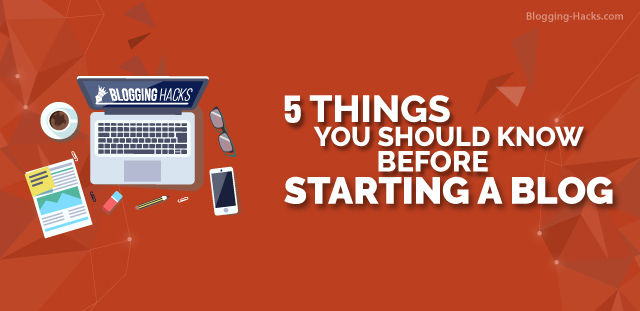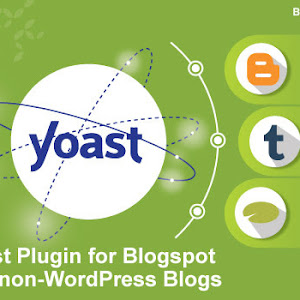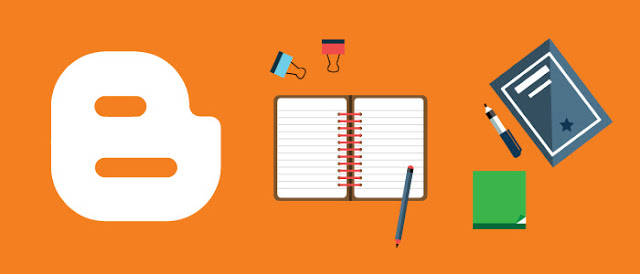
We are going to see how to register a blog on Google Blogger in a simple step-by-step process.
I prefer to work with Blogger because Google Blogger offers excellent services when it comes to supplementary activities required to promote, track, and monetize the blog. Its simple and elegant interface makes blogging job painless than any other blogging service available on the internet.
In my opinion, registering the blog on Google Blogger gives us the following benefits:
- Blogger service is provided by Google and we all know how well-reputed it is in the field of the internet. Blogger is the most
secure and trusted platform for bloggers. - It not only provides free
hosting but also a free domain that can be upgraded topaid service of our choice if we wish to. Unlike most of the other blogger services which come with a little price to get there. I would insist to go withfree service first if you are absolutely new to blogging. Get acquainted with blogging basics, techniques, concepts, and then you may go for a paidservice in the future . - Centralized access control with a single Google account for various services makes a blogger's life a hell lot easier. For example, Google Analytics observes the traffic flow of your blog and user behavior, Google Webmasters help you to track the performance in search engine results, Google Photos helps you to store images, Google Drive helps to store other file formats, and Google Adsense to advertise on the blog. All these services can be managed with the help of a single Google account.
- In 2017, Blogger added the whole set of new templates with trendy designs and cool new widgets(web parts) to the Blogger service. Blogger lets you customize web pages to a great extent through its user interface. One can fully customize the template if you are good with XML, HTML, CSS, and JavaScript just like other blogging platforms.
- There is no need to worry about the programming or coding part if you find it a complex thing to do. You will find plenty of attractive web templates and widgets available online absolutely for free to serve your purpose.
Now let's see the procedure for registering the blog on Google Blogger.
The first and foremost thing is we will have to register for a Google
You will see an option to Create New Blog. Click on this button. Enter your blog details, like Blog Title and URL by which readers will find your blog. Choose a template from the gallery and hit the "Create blog!" button. See the below picture for reference. Note, all these details and template design can be changed in the lateral phase of the blog designing at any point in time.
Understanding the Blogger dashboard interface
Moving further let's have a look at what Blogger has to offer us and understand each menu option available on the Dashboard. You will see a couple of list items on the left of your screen. Let's understand them one-by-one as described below:
- Theme: You can set the overall look of your blog from this menu option. You will see a couple of blogger themes/designs available on the page. Select any design from the gallery and apply it to your blog. You will notice your blog in a completely new avatar. That's how easy it is!
Click on the "Customize" button, if you wish to change the color theme or font settings of the current theme applied. If you wish to add the template for your blog from another source than the Blogger, then you need to click on the "Edit HTML" option.
You will need to replace the XML code of the existing template with the XML code of the template you have chosen from the external source. Also, you can set thelayout for mobile users. Choose a theme that is elegant in look, responsive on variousscreens , easy to understand, and has additional features you might have considered for the blog. - Settings: Basic: The "Basic" setting option will let you update the Title, Description, and URL of the blog. Choose these details very intelligently. With a single glimpse, your audience should come to know what your blog is about. This option lets us set whether to display the blog
- Layout: One can set the layout and order of the blog elements by dragging and dropping content boxes into the appropriate location within this option. This interface-driven layout system
lets you position the elements by dragging and dropping. You can introduce new widgets/sectionsfor a web page or delete an existingsection from the web page. Do not forget to hit the "Save arrangements" button afterdoing changes to thelayout . - Posts: This tab lists all published articles and drafted articles from your blog. You can choose to update, delete, or alter any of the posts by choosing them from the list. If you wish to publish a
new article, the same can be done by clicking on the "New post" button. All tools listed in the editor window have been explained in detail in the blog post How to Write the First Blog Post. - Comments: Comments tab lists all comments received from your readers. You can moderate them from within this tab and decide whether to publish or completely discard them.
Post, Comment, and Sharing: Within this option, a blog author can set a number of posts (articles) to be displayed on a single web page. I chose to have 1 post per page. Users can prefer to display 5 or any number of posts per page as per their choice.
Whether to allow readers to comment on your blog post or not, who can comment, will these comments need moderation before publishing live and if your blog content can be shared on social networking sites, all these details can be set within this option.
Email: If you wish to post content through a custom Blogger email-
Language: Blogger lets you post articles in regional languages. All you need to do is, change the default language "English" to the
Search preferences: Generally Meta tags help search engines to read the web page. In order to have better visibility in search results, the Meta tag description must be set. The same Meta description text can be set here. For page not found errors and redirection requests, message or redirect URL can also be set here. Along with that, whether crawlers of search engines can crawl and index your web page can be set here as well.
Other: This option lets you import content from another blogging platform to Google Blogger. Also, you can take a backup of your current posts and upload that content to another blogging platform. If you wish to delete the
User settings: Details concerning the blogger-interface control panel can be set here. If you want the entire control panel to be displayed in the regional language, that can be set by going into this option.
The Stats tab lets you monitor the performance of your blog. It will show you how many users have visited a particular web page, which page is visited the most, the source of the visitor, etc.
You can choose to monetize your content by displaying advertisements
Also, yo
Conclusion:
Within this post, we had a look at how we can register a blog on Google Blogger. We discussed how the Blogger platform is better in terms of security, simplicity to use, and support in terms of other Google services.
We had a look at registering the domain name on Google Blogger and the title of the blog. Along with this, we understood the Blogger Dashboard interface and various options to control blog settings. Now we are well aware that if any design, preference settings, or if the layout has to be changed, then where to look for the same. Hope enjoyed reading this article.
Please give it a share and convey your thoughts through comments. In our further readings, we will have a look at How to Write the First Blog Post. So stay tuned.