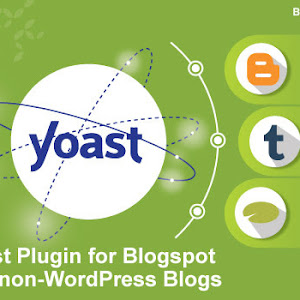<meta> tag
This tag provides additional information about web page. This tag belongs to document header & has no contents in between <meta> & </meta> tag. Metadata is data or information about data. Meta tag is typically used to specify page description, keywords, author of the document, last modified, and other metadata. This tag don't have closing tag.It has following attributes:
| Attributes | Description | Values |
|---|---|---|
| name : | Identifies the name with meta information. | author, description, keywords, generator, revised |
| content : | Provides the contents of meta information. | text |
| scheme : | Defines a format to be used to interpret the value of the content attribute.Gives the user agents more context for interpreting the information in the content attribute. | format/URL |
<head>
<meta name="description" content="Learn HTML programming" />
<meta name="keywords" content="HTML, tag, meta tag" />
<meta name="author" content="Ramesh" />"
</head>
<meta name="description" content="Learn HTML programming" />
<meta name="keywords" content="HTML, tag, meta tag" />
<meta name="author" content="Ramesh" />"
</head>
<applet> tag
This tag is used to download & execute an applet. An applets are developed with Java Programming Language & are mini programs the manages web page contents.Browsers that do not supports Java ignores anything between <applet> & </applet> tag.
It takes following attributes:
| Attributes | Description | Values |
|---|---|---|
| align : | Specifies the horizontal alignment of applet displayed. | left, right, top, bottom, middle, baseline |
| alt : | Displays the textual description of an applet. | text |
| code : | Specifies the location of the Java byte code file on the server. | URL |
| codebase : | Specifies folder location of all necessary class files on the web server. | URL |
| height : | Sets the height of the applet window. | pixels |
| hspace : | Specifies the amount of blank space at left & right of the applet window. | pixels |
| name : | Labels the applet to identify it. | name |
| title : | Sets the label assigned to tag. | text |
| vspace : | Sets the amount of space to the top & bottom of applet object. | pixels |
| width : | Sets the width of an applet. | pixels |
<param> tag
This tag is paced after the <applet> tag. This tag provides parameter for applets within the <applet> tag.It has no contents & end tag.
Attributes used with this tag are:
| Attributes | Description | Values |
|---|---|---|
| name : | Name of the parameter passed to the embedded object. | name |
| value : | Specifies value for the parameter. | value |