Adding tables in your documents
<table>:
The <table> tag defines a table within a body of the document. A table is divided into rows and columns. <tr> tag is used to define a row in the table and <th> or <td> tag defines a column. The <table> tag may contains other tags which are always written in between <table> & </table> tags.Attributes of this tag are listed below:
| Attributes | Description | Values |
|---|---|---|
| align : | Sets the horizontal alignment of the table. | left, center or right |
| bgcolor : | Sets the background color for a table | rgb(x,x,x), #xxxxxx or colorname |
| border : | Sets the size of border to be displayed around the table. | pixels |
| cellpadding: | cellpadding sets the distance between the data in the cell &cells boundaries. | pixels eg. cellpadding=10px |
| cellspacing: | Sets the distance between two adjacent cells. | pixels |
| width : | Sets the width of the table to specific number of p ixels or percentage of available screen. | pixels, % |
Other tags used within a <table> tag are :
<tr>:
The <tr> tag defines rows in a table. This tag ends with </tr> tag. A single row may contain multiple cells. A <tr> tag contains one or more <th> or <td> tags.Attributes of <tr> tag are:
| Attributes | Description | Values |
|---|---|---|
| align : | Sets the horizontal alignment of the cell content. | right, left, center or justify |
| valign : | Sets hte vertical alignment the cell content. | top, baseline, center or bottom |
| bgcolor : | Sets the background color for a table | rgb(x,x,x), #xxxxxx or colorname |
<th> & <td>:
These tags are used to create table cells. The only difference between these tags is <th> tag gives heading to each column in table. Anything between <th> & </th> tag get displayed in boldface's. Whereas <td> tag displays normal text.Attributes:
| Attributes | Description | Values |
|---|---|---|
| align : | Sets the horizontal alignment of the cell content. | right, left, center or justify |
| bgcolor : | Sets the background color for a table | rgb(x,x,x), #xxxxxx or colorname |
| valign : | Sets hte vertical alignment the cell content. | top, baseline, center or bottom |
| width : | Sets the width of the individual cell to specific number of pixels or percentage of available table. | pixels, % |
| height : | Sets hte height of the cell. | pixels, % |
| colspan : | Set to number of columns to be merge together. | number |
| rowspan : | Set to number of rows to be merge together. | number |
<caption>:
This tag is used to explain table contents & appears as table heading to top or bottom of the table. The <caption> tag must be inserted immediately after the <table> tag. You can specify only one caption per table.Attribute:
| Attributes | Description | Values |
|---|---|---|
| align : | Sets the alignment of the caption. | right, left, top or bottom |
Following code will generate a table, lets have a look:
<table align="right" cellpadding="2" cellspacing="2" >
<caption align="top">Fruits and their Color</caption>
<tr><th>Fruit</th><th>Color</th></tr>
<tr bgcolor="yellow" ><td>Mango</td><td>Yellow</td></tr>
<tr bgcolor="red" ><td>Apple</td><td>Red</td></tr>
</table>
<caption align="top">Fruits and their Color</caption>
<tr><th>Fruit</th><th>Color</th></tr>
<tr bgcolor="yellow" ><td>Mango</td><td>Yellow</td></tr>
<tr bgcolor="red" ><td>Apple</td><td>Red</td></tr>
</table>
Output :
| Fruit | Color |
|---|---|
| Mango | Yellow |
| Apple | Red |
Another eg. to illustrate the use of colspan and rowspan attributes:
<table align="center" cellpadding="2" cellspacing="2" >
<tr><td>AAA</td><td>BBB</td></tr>
<tr><td colspan="2">CCC</td></tr>
<tr><td>DDD</td><td rowspan="2">EEE</td></tr>
<tr><td>FFF</td></tr>
</table >
<tr><td>AAA</td><td>BBB</td></tr>
<tr><td colspan="2">CCC</td></tr>
<tr><td>DDD</td><td rowspan="2">EEE</td></tr>
<tr><td>FFF</td></tr>
</table >
Output :
| AAA | BBB |
| CCC | |
| DDD | EEE |
| FFF | |




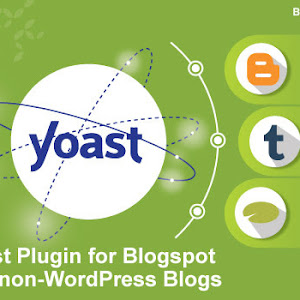







0 comments